Generate Your Crypto Tax Report with Koinly
Who is Koinly?
Koinly is a cryptocurrency tax software trusted by over 1 million crypto investors and businesses in over 20 countries. It automatically syncs transactions from various exchanges and wallets, calculates capital gains, and generates tax reports compatible with tax authorities worldwide.
Steps
- Generate your API key from your Wealth99 account
- Log in to Koinly and access your dashboard.
- Click 'Add Client' and input their details.
- Select 'Add Wallet / Exchanges' and find 'Wealth99'.
- Choose 'Setup Auto-Sync' and enter the API Key and Secret.
How do I connect my Wealth99 account to Koinly?
To connect your Wealth99 account to Koinly, there are two options: Via API or Via CSV.
Via API (recommended)
1. Create an account on Koinly. Go to 'Wallets' on Koinly's superior menu and click 'Add wallet / Exchange'.
2. In the search box, type in 'Wealth99', and click over to select it.
3. A new window will open, click 'Set up auto-sync'.
4. Log in to your Wealth99 account.
5. Go to 'Account' on the left side menu, and select the 'Financial' tab.
6. Navigate to the 'API Keys' section and click on 'Generate API Key'.

7. Insert 'Koinly' as the API Key name and click 'Continue'.
8. The Google Authenticator code will be required. Insert the six-digit code from the authenticator app to proceed. (If the 2FA wasn't activated through Google Authenticator, you'll receive a six-digit code via SMS.)
9. Copy the provided API Key and Secret and paste them into Koinly. Save these credentials in a safe place.

10. In Koinly, click 'Secure Import'.
Via CSV
1. Create an account on Koinly. Go to 'Wallets' on Koinly's superior menu and click 'Add wallet / Exchange'.
2. In the search box, type in 'Wealth99', and click over to select it.
3. A new window will open, click 'Import from File'.
4. Log in to your Wealth99 account.
5. Navigate to 'History' on the left side menu and click 'Export'.

6. Select 'All Transactions History'.
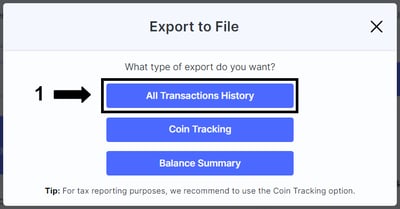
7. From the drop-down menu under file extension, select 'CSV' and click 'Export'.
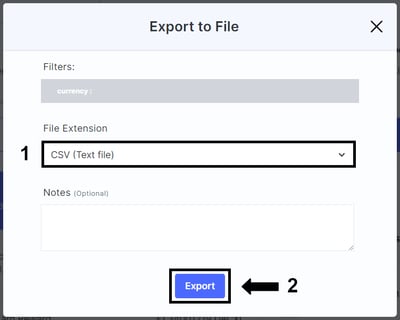
8. Save the CSV file on your computer.
9. Drag, drop, or browse your downloaded Wealth99 CSV file into Koinly, and click 'Import'.
Having issues with the Koinly website? Unable to view the Tax reports from Koinly?
Koinly is a third-party vendor that we have partnered with, but we do not have control over their portal. If you have any issues or queries regarding Koinly, their portal, or functionalities, please contact the support team at Koinly https://koinly.io/contact/.
Wealth99 will be unable to help in this matter.
Disclaimer: Koinly is not a Wealth99 service. If you decide to use Koinly, you are responsible for reviewing the third party’s service terms, website terms, and privacy policies. You agree that third parties, and not Wealth99, are responsible for the performance of Koinly and the content on their website. Links to third-party websites will open new browser windows. Except where noted, Wealth99 accepts no responsibility for content on third-party websites.
